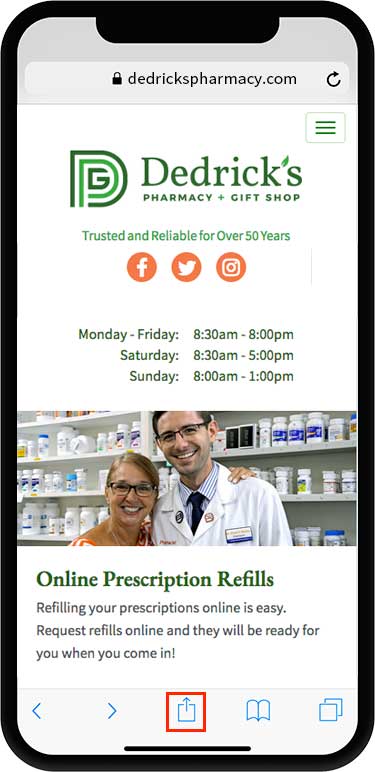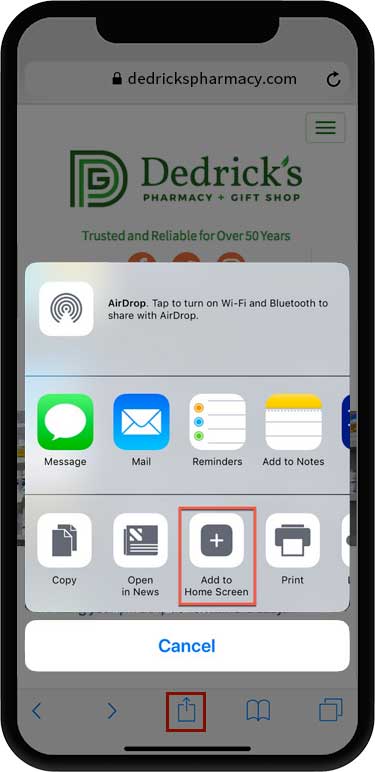Online Prescription Refills
Refilling your prescriptions online is easy. Request refills online and they will be ready for you when you come in!
With an online refills account, you can view all of your medications, see which have refills available, select items for refilling, send a note to the pharmacist, and more.
If you don’t have an account yet you can create one right now, or ask us to set one up for you on your next visit.
You can also get our refills app for your phone or tablet!
Use our online prescription service now:
Dedrick’s Online Rx Refills
Online refill service powered by CyberScript®